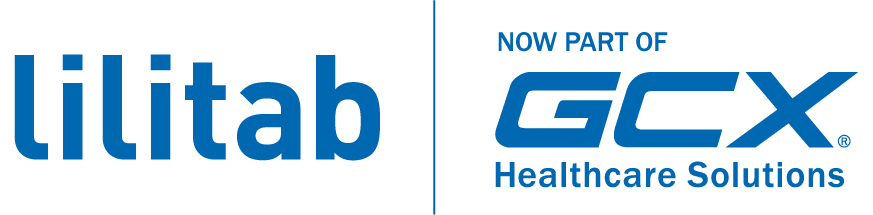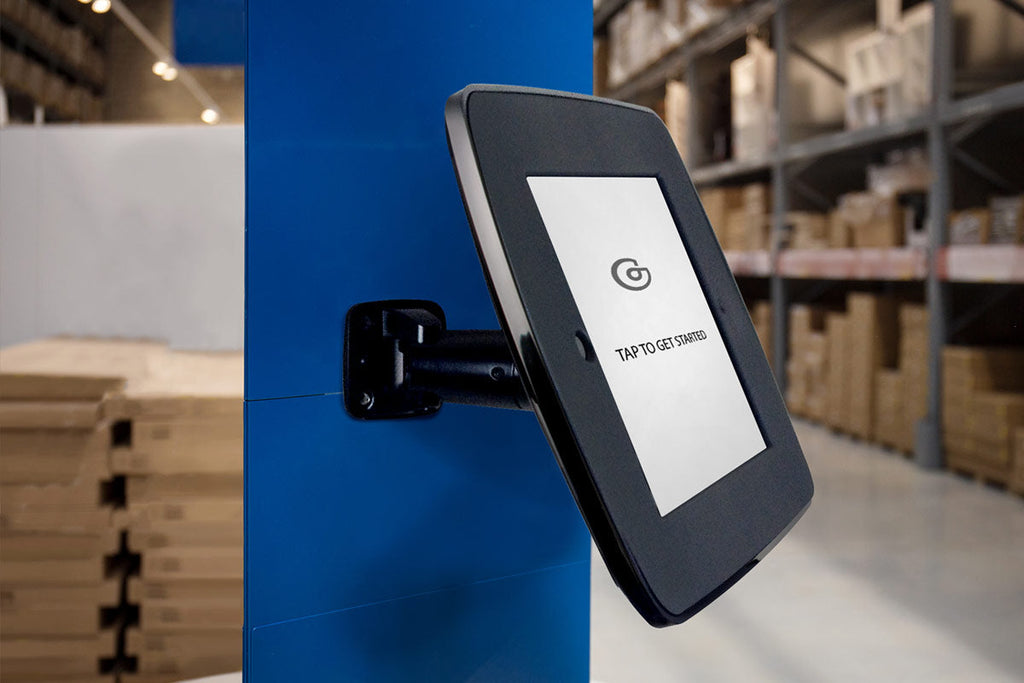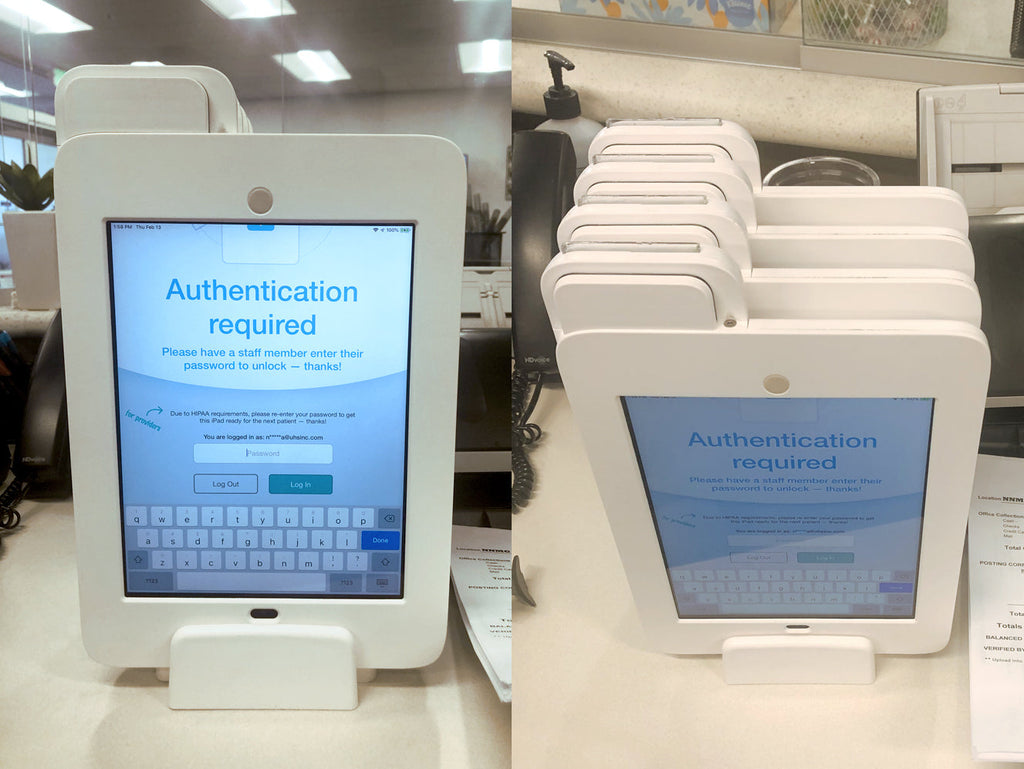With the launch of our new generation 2 platform and it's support for Android tablets we thought it would be a good time to give you some ideas on how to manage your kiosk's power.
With your Android tablet's power button concealed inside the kiosk you may have a hard time figuring out how to turn your tablet on and off without removing it from it's case (our magkey feature only works with an iPad).
1). How to turn off your Android device: setting your auto-lock to a low timeout such as 30 seconds or 1minutes will allow the tablet to power itself down. Set this to "never" when you want it to run 24/7/365. Alternately there is an app you get can that will allow you to turn off your Android device via SMS ( now not many Android tablets have built in SMS messaging so you will need to find an app that will allow you to receive Texts on your device.
2). Turn on your Android device remotely: you can change a system settings file to turn the tablet on when connected to wall power or you can use a specialized app that will boot your tablet at a specified time, both require you to root your tablet.
The app NoMoarPowah allows you to boot at a specified time while the procedure outlined below will allow you to turn on your tablet by plugging it into wall power.
If the phone is rooted, here is what you can do.
(Optional) Rename /system/bin/playlpm:
adb shell remount
adb shell mv /system/bin/playlpm /system/bin/playlpm-originalThen create a playlpm file locally and put the following:
#!/system/bin/sh/system/bin/rebootAnd push it to the target:
adb push playlpm /system/binThen give it a proper permission:
adb shell chmod 0755/system/bin/playlpm
adb shell chown root.shell /system/bin/playlpmNow, whenever phone is connected to a power supply, it is going to (re)boot automatically. That's, if its battery has drained it will boot up when a power will be available...